To get the most out of CareWay and ensure a smooth experience, we recommend following these best practices.
- Verify that you meet the technological requirements
- Choose a subscription plan that fits your needs
- Customize your default preferences
- Set the appropriate language
- Create your custom templates
- Use the appropriate note type or template
- Choose the note style that fits your practice
- Add additional statements to your note
- Edit or regenerate a note
1. Verify that you meet the technological requirements
Before getting started, make sure your setup meets all the technological prerequisites necessary for CareWay to function properly.
Learn more: Technological Requirements to Use CareWay
2. Choose a subscription plan that fits your needs
Select the CareWay subscription that best matches your practice.
Learn more: What are the available plans and subscription costs for CareWay?
3. Customize your default preferences
Optimize your experience by setting your default preferences according to your workflow and clinical needs.
Learn more: Updating my Default Preferences
4. Set the appropriate language
There are three language settings in CareWay:
-
Application language
-
Transcription language
-
Note generation language
Learn more: Can I conduct my consultation in different languages and translate the note into French or English?
5. Create your custom templates
Save time by setting up personalized note templates tailored to your practice and types of consultations.
Learn more:
6. Use the appropriate note type or template
With CareWay, you can generate several types of notes in addition to your custom templates. It’s important to select the right type of note based on the context of the consultation.
Learn more: How can I choose the best note template for my practice?
7. Choose the note style that fits your practice
Depending on your needs, you can select one of the following note styles to best suit your workflow: brief or detailed.
Learn more: What is the Note Style?
8. Add additional statements to your note
Use the Statement for this consultation section to include information relevant to the consultation that may not have been discussed directly with the patient, such as:
-
Vital signs
-
Results
-
Observations or interpretations
-
Other relevant clinical information
In the CareWay integration within MYLE, this option is available under the Clinical details section.
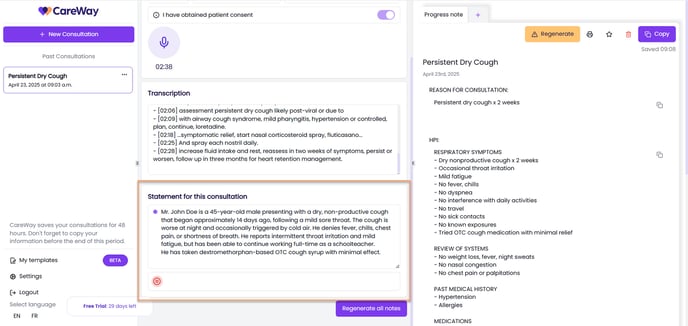
This section can also be used to dictate or type a note outside of a patient consultation, for example, when the patient has not given consent, or when generating a note to interpret test results.
Learn more: Can I use CareWay if my patient has refused consent or only in dictation mode?
9. Edit or regenerate a note
You can edit and regenerate a note within 48 hours of its creation.
After this period, all consultations are permanently deleted for security reasons.
Learn more: How can I regenerate a note in CareWay?