To ensure CareWay functions properly and provides optimal results when generating your clinical notes, certain technological requirements must be met.
- Recommended Web Browser
- Allow Microphone and Cookie Access
- Internet Connection
- Compatible Devices
- Use of Microphone
1. Recommended Web Browser
CareWay works exclusively through a web browser. For best performance, Google Chrome is strongly recommended.
Chrome is the most compatible browser with CareWay’s features, especially for audio capture, data security, and session stability.
2. Allow Microphone and Cookie Access
Microphone
CareWay requires access to your microphone to record consultations and generate the corresponding note.
-
The first time you use CareWay, your browser will prompt you to allow microphone access.
-
Click Allow while visiting this site.
-
Make sure the correct microphone is selected in your device settings (especially if multiple microphones are available).
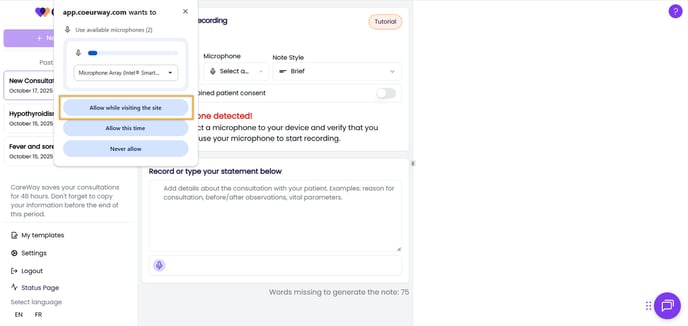
Cookies
Cookies are used to remember your preferences and keep your session active while using CareWay. They help you stay signed in without having to log back in after every action. They also ensure the proper operation of secure features, such as auto-save and session recognition.
-
On your first use, your browser will prompt you to allow cookies.
-
Click Allow.

-
If the prompt doesn’t appear automatically, go to your browser’s privacy settings.

-
Make sure cookies are enabled for app.coeurway.com.
-
If you use a cookie blocker or a security extension, add CareWay to the list of allowed sites.
3. Internet Connection
A stable and fast Internet connection is essential for using CareWay.
-
Minimum recommended speed: 10 Mbps
A slower connection increases the risk of losing audio segments during consultation recordings.
To test your Internet connection:
-
Run a speed test before your first recording session (e.g. via speedtest.net ).
-
If your speed is below 10 Mbps, try moving closer to your router or using a wired connection.
-
Avoid using other bandwidth-heavy applications during recording.
4. Compatible Devices
CareWay can be accessed from different types of devices:
-
Computer (Windows or Mac): recommended for the most stable and complete experience.
-
Smartphone or tablet: accessible via a web browser (e.g., Safari, Chrome).
-
For professional use, it is best to use CareWay on a computer. This offers better sound quality, greater stability, and easier access to other clinical tools (e.g., EMR).
-
A dedicated mobile app will be available soon.
5. Use of Microphone
CareWay requires a working microphone to record the clinician’s voice. Most laptops and smartphones already include a built-in microphone.
Best Practices
-
If your device has a good-quality built-in microphone, you don’t need to purchase another one.
-
In noisier environments, an external microphone can improve clarity and reduce background noise.
To test your microphone
-
Ensure your microphone is correctly detected by your device.
-
Perform a recording test before using CareWay. You can do this here.
-
See the following article for details on the characteristics of a good microphone and our recommendations based on usage type.