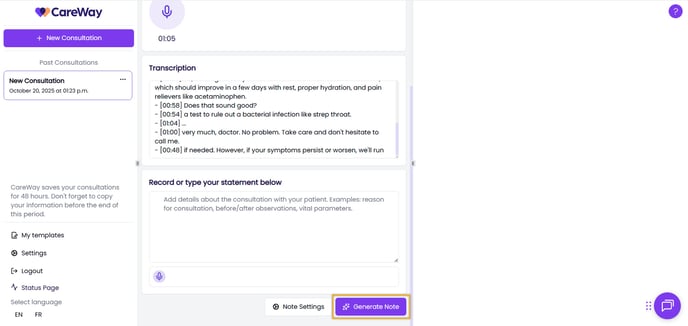CareWay offers several types of predefined notes based on templates from different specialties. The Template Builder allows you to customize note templates according to your needs.
Step 1 - Creating a Note Template
Step 2 - Using a Template Saved as Favorite
Step 3 - Setting a Default Note Template
Step 1 - Creating a Note Template
1. Access the template creator by clicking on My templates, in the left margin. 2. All your custom templates will appear in the center of the page. Click on Create a new template.
2. All your custom templates will appear in the center of the page. Click on Create a new template. 3. Enter:
3. Enter:
a. The title of your template
Name your template so that it can easily be recognized when generating the note.
b. The language for note generation
4. Paste an existing note or your note template into the text box.
You can add multiple note examples by clicking on Add an example and entering a new note in the text box. The more examples you provide, the better CareWay will understand your needs.
5. Click Create a new template.
 6. After a few seconds, you will be able to customize your template.
6. After a few seconds, you will be able to customize your template.
7. Add a category to the template to classify it and find it quickly in the list.
 8. CareWay organizes the note into different sections based on the associated examples.
8. CareWay organizes the note into different sections based on the associated examples.
a. Click Add a section to insert additional sections if needed.
b. Modify a section title by clicking on it and editing the entry.
c. Rearrange the order of the sections by dragging them using the dotted button.
d. Delete sections using the trash can icons.
9. The Description field allows to add instructions for note generation.
You can therefore personalize your note templates using clear instructions.
10. The Example field allows to indicate the type of information to be added.
11. Click on the heart icon to save the template as a favorite.
12. Templates are saved automatically, and the time of the last save is displayed next to the title.
 13. From the My templates menu, click the pencil icon to edit a template or the trash can icon to delete it.
13. From the My templates menu, click the pencil icon to edit a template or the trash can icon to delete it.

Step 2 - Using a Template Saved as Favorite
1. To add a template as favorite, click on the heart next to the template. Click on it again to remove it from favorites.
 2. When generating a note, your templates saved as favorites will be shown at the top of the list of note types in your Note Settings.
2. When generating a note, your templates saved as favorites will be shown at the top of the list of note types in your Note Settings.

Step 3 - Setting a Default Note Template
Add a custom note template as your default Note Type to simplify your practice.
Therefore, when you click on Generate Note, the default note type will be used to generate the note.